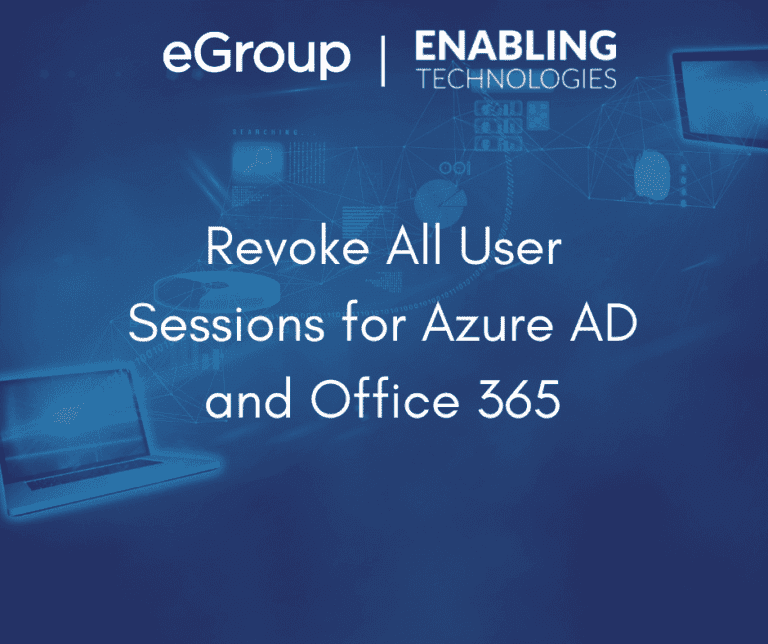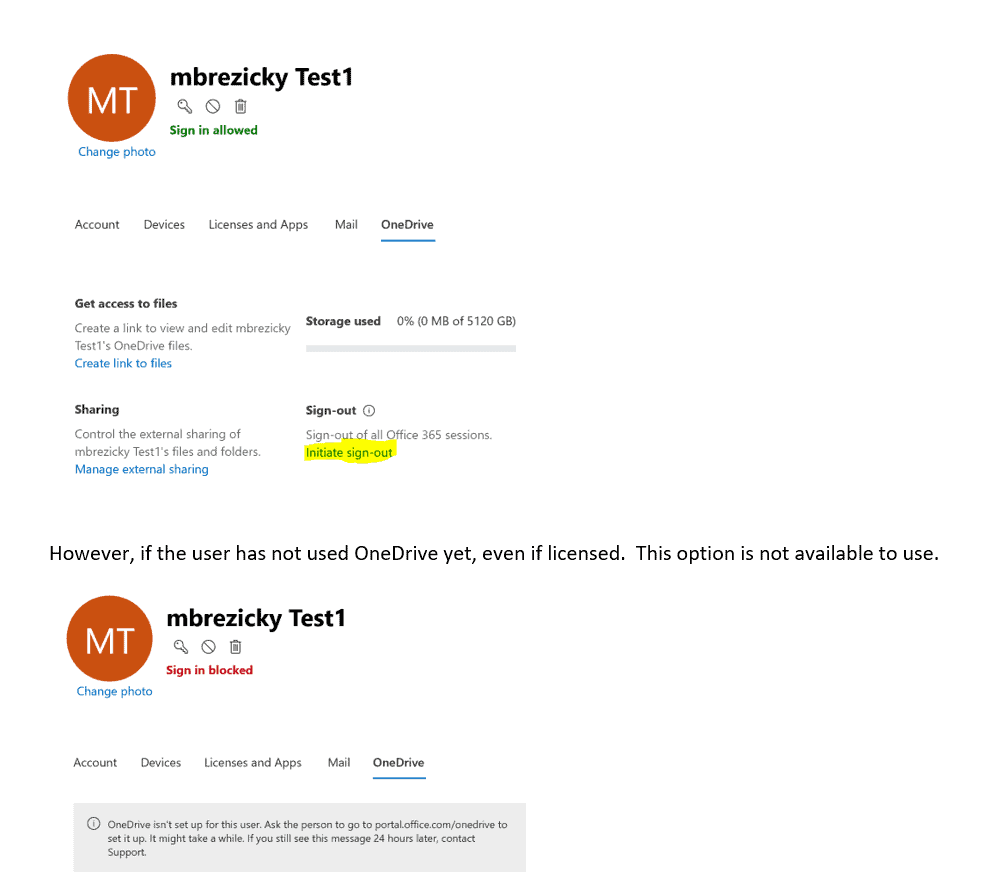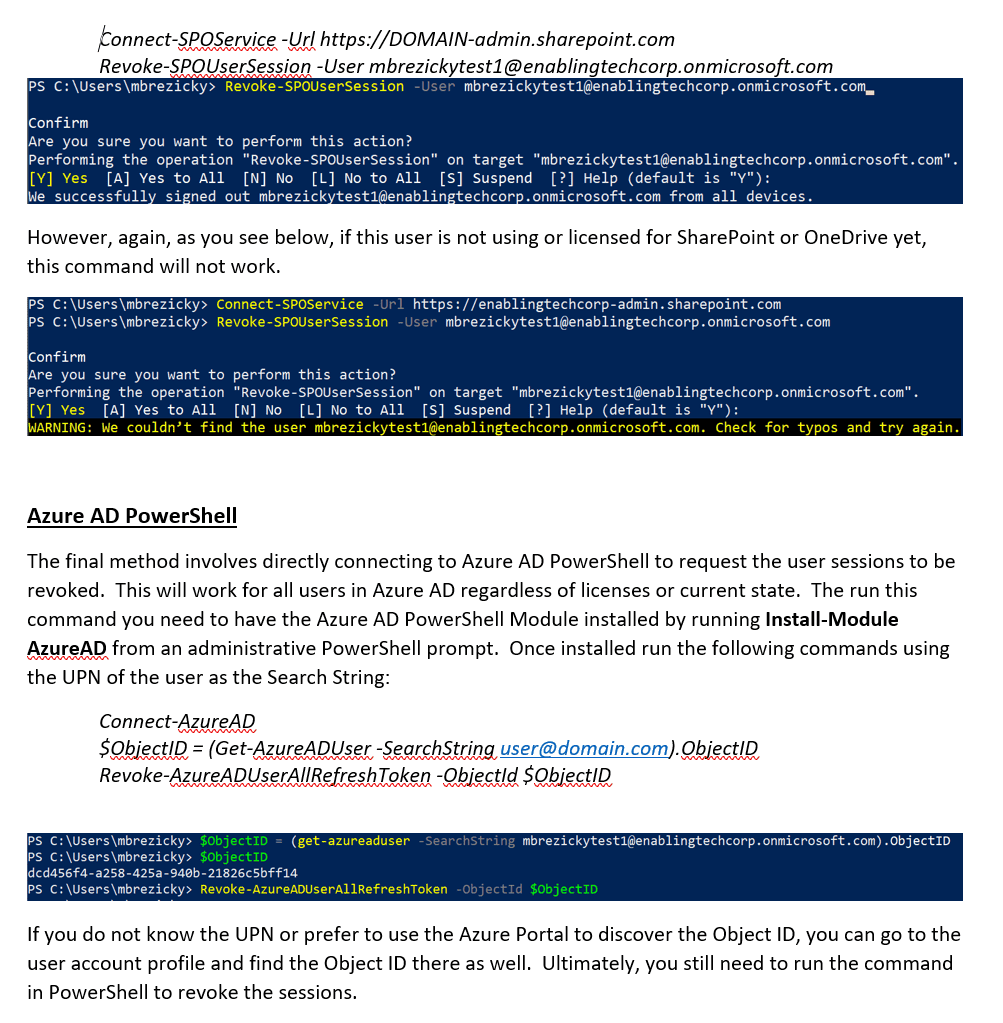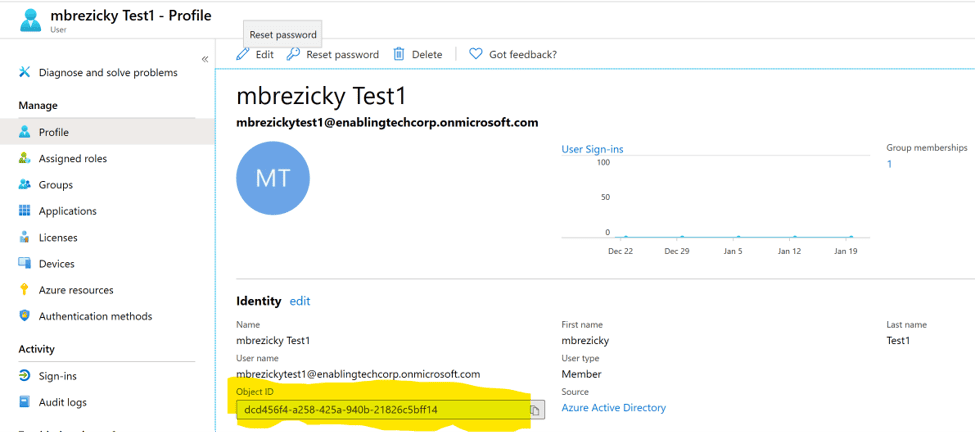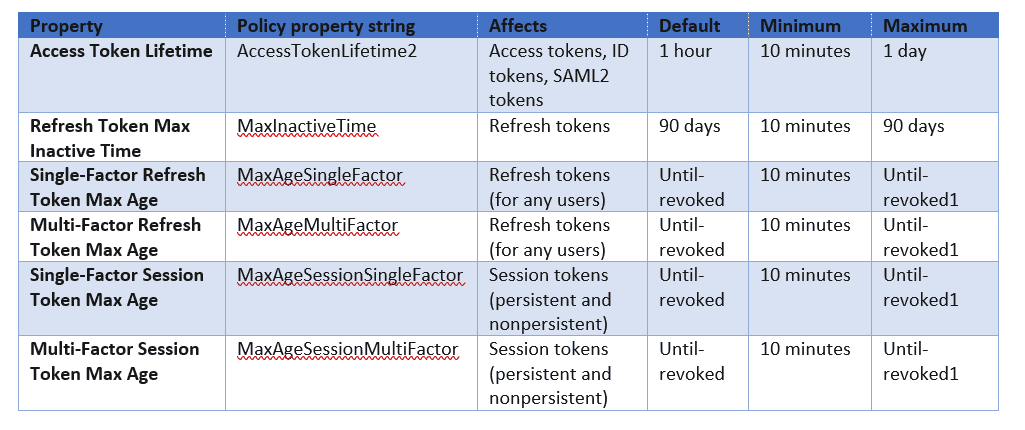Keep in mind, regardless of which method above is used, the refresh token is good for an hour by default, so the timeline depends on how much time is left on their token and whether they navigate out of their current webpage. This is configurable to a minimum of 10 minutes. The following chart shows the token types and the possible values. Each of these can be configured using an Microsoft Entra ID (formerly Azure AD) Policy (Get|Set|New-AzureADPolicy)